Often when developing, I need to know who’s checking in what code and what changes are being made. At Axway, we use Microsoft Teams for communication and GitLab to store code in a repository.
How to link GitLab and Microsoft Teams
I wanted to combine these two things, so I get notified whenever changes are being made to our codebase. It’s an easy set up so here is how I did it.
Open GitLab in a browser
- Open Repo
- Go to Settings > Integrations
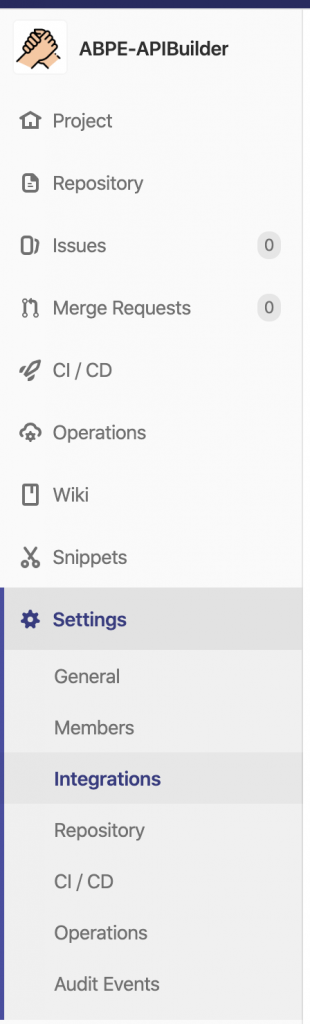
- Scroll down to Project Services and find “Microsoft Teams Notification.”

- Now switch over to teams. Leave the Gitlab window open in your browser.
Next, open Teams
- Create or find your Teams.
- Next to the team name look for the “…” and click on it.
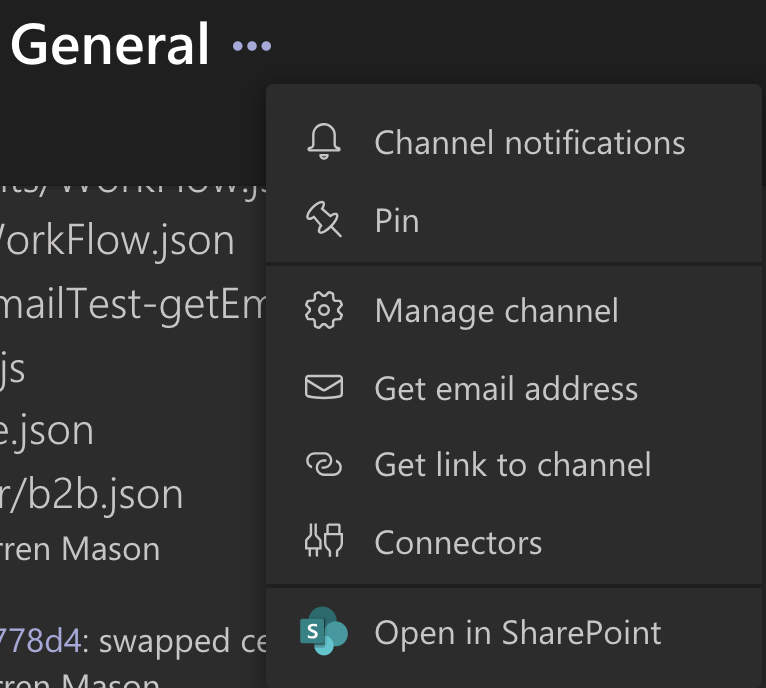
- Select Connectors under the … menu.
- Search for “Incoming Webhooks” and click the “Add” button.
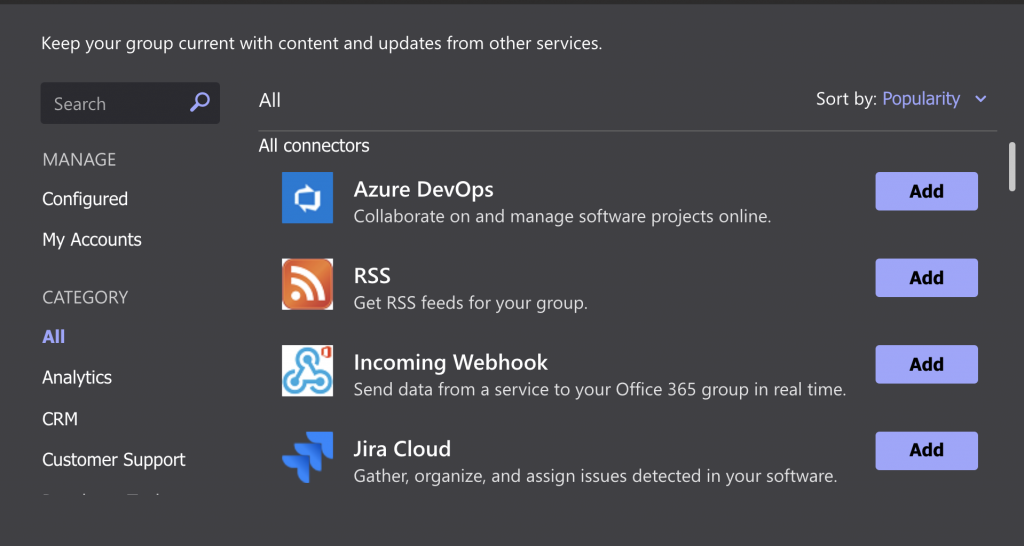
- Scroll to the bottom and click that “Add” Button.
- Give it a name and add an image then click “Create.”
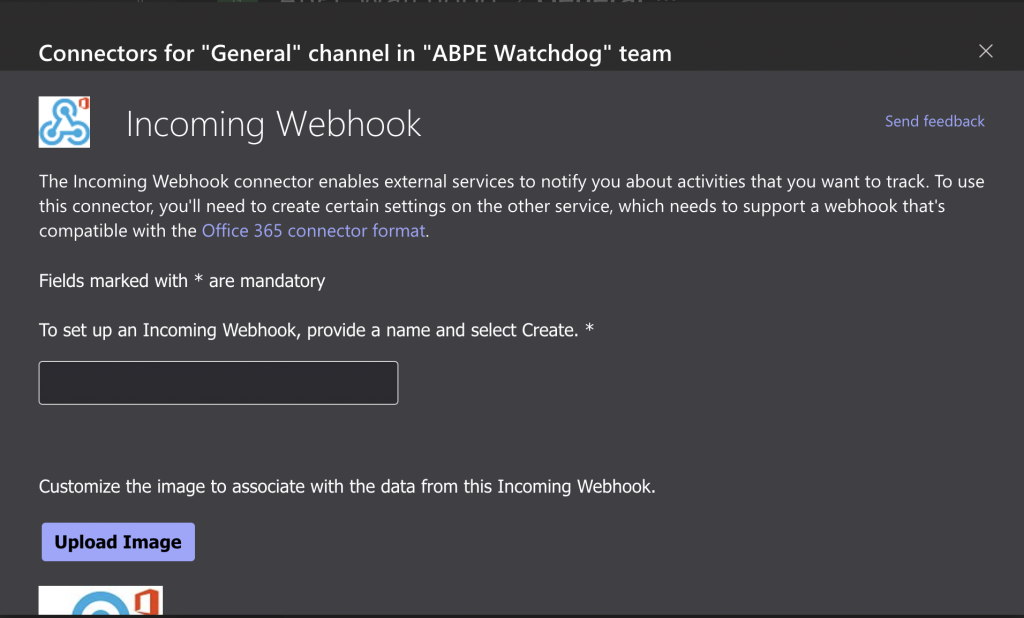
- Scroll down to the URL field and copy it. Then, navigate back to GitLab and paste it into the Webhook field.
Back to GitLab
- Past the URL you just copied in the Webhook field and select all the checkboxes you wish to receive notification for.
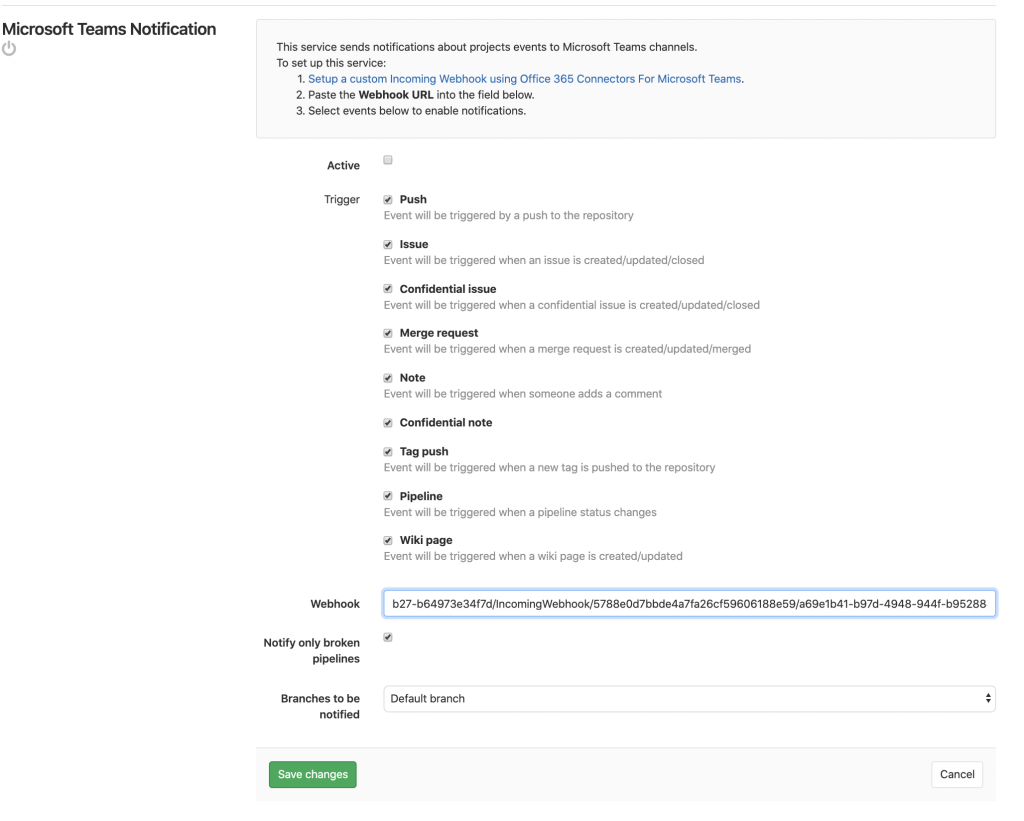
- Select the “Activate” checkbox.
- Save Changes
That’s it! You now should see messages when you check in or change files.
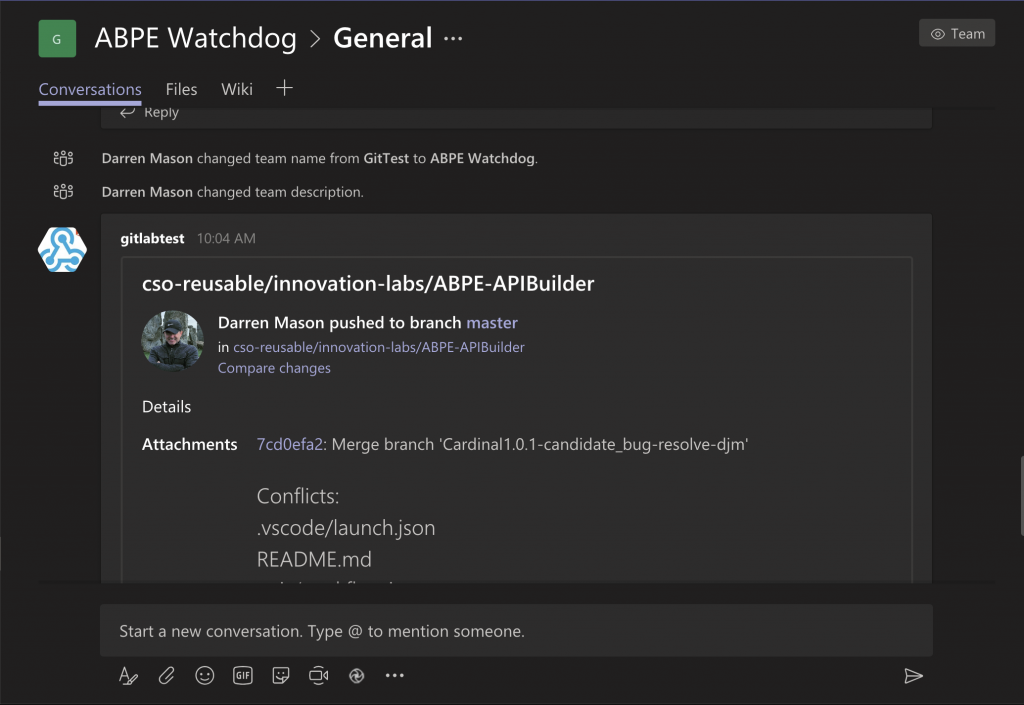
Learn 5 reasons why Amplify Enterprise Marketplace is the developer’s dream API portal.
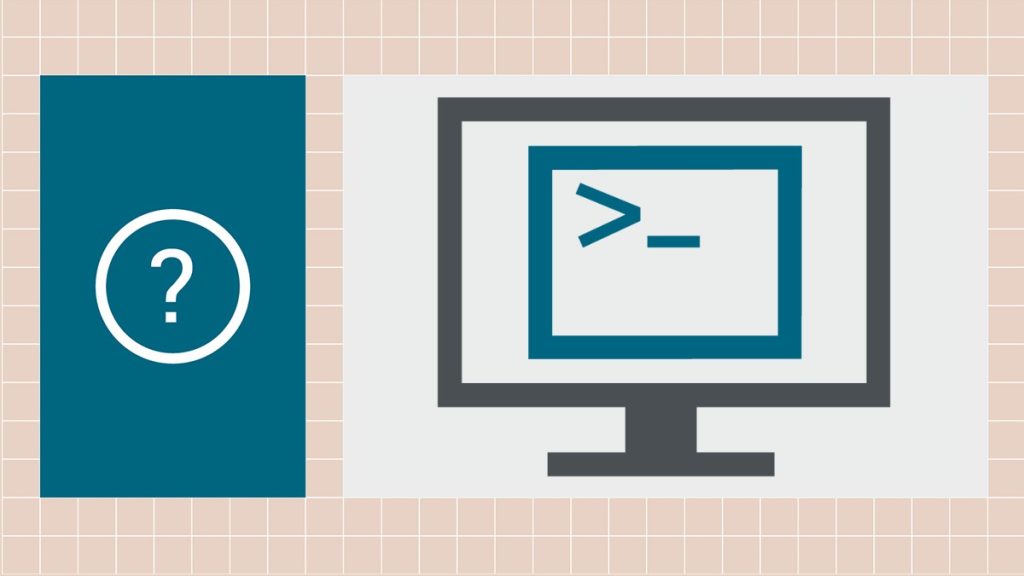
Follow us on social