When it comes to API governance, most of the enterprise groups we are talking with currently are just getting started when it comes to even thinking about what governance means, let alone investing in guidance and leadership when it comes to API definitions, and design. We can count on one hand the groups we are talking to who have a full-blown API governance strategy in place, being executed against, leaving the rest of our customers in need of assistance when it comes to pulling together any sort of API governance strategy.
While the rest of our API maturity questionnaire helps us assess the overall maturity of API operations within any enterprise organization, we have some questions we like to ask that are specific to API governance, helping set the stage for what each group is ready for.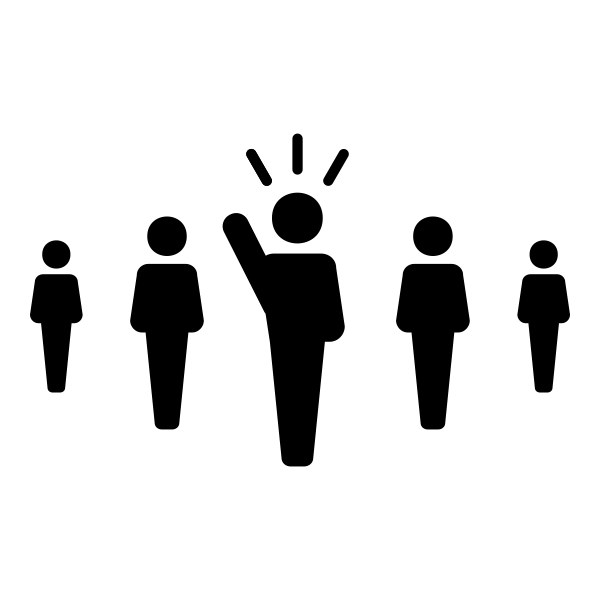
– Do you have an API design guide available for your API team?
– Is there a central API governance strategy at your organization?
– Do you have service level agreements available for your APIs?
– Do you measure revenue / value generated across your APIs?
– Do you quantify the reach of your APIs across applications?
– Do you report upon activity across all APIs to leadership?
As we stated, if one of our customers is already working on API governance, it is is usually centered around developing an API design guide, and providing resources when it comes to defining and designing APIs across the enterprise. Most groups haven’t begun thinking about API governance across other stops along the API lifecycle like deployment, management, testing, monitoring, security, and other critical aspects of doing API properly. Ultimately we are looking to help provide more exposure to external ideas, and what is happening across other industries, and countries, but first we need to understand a little more regarding exactly just what API governance means to someone we are engaging.
These questions help us understand the maturity of API operations within the enterprise, and are just tip of a wider survey we conduct when getting to know an enterprise organization in preparation for one of our Streamdata.io Journey workshops. If you are interested in seeing the full questionnaire, or learning more about our API workshops, feel free to connect. Streamdata.io is all about event-driven API infrastructure, but we are also about ensuring your enterprise organization is ready for event-driven API infrastructure, and sometimes that takes some investment in other areas along the API lifecycle, before you are ready.



