As of October 20, 2022, the content collaboration solution Syncplicity is a stand-alone company owned by TDV Capital Partners, a software private equity firm, and is no longer part of the Axway suite of products.
- Looking for sales or support related to the Syncplicity product suite? Head to this page.
- Looking for something else? Learn more about the Axway software suite below.
Axway Managed File Transfer (MFT) powers mission-critical business. Manage and control how your organization sends and receives data with managed file transfer software by Axway. Ensure your data stays protected and meets compliance regulations while empowering business users to move data faster.
See also: How to support secure MFT amid the data breach crisis
Amplify Platform gives you the products and capabilities that will support your company’s entire API strategy now and in the future – from SOAP and REST to GraphQL, Events, Service Mesh, gRPC, Async API, and more.
Amplify Enterprise Marketplace takes things one step further by making it possible to curate and monetize your APIs in a central marketplace you build to simplify API adoption and get your latest digital service to the market faster.
What is an API marketplace, and do I need one?
Axway B2B Integration. As a core product for over 20 years, Axway B2B Integration continues to enable crucial EDI and API integration flows for large multinational corporations – processing $75 billion in B2B/EDI transactions annually for one company.
Discover customers succeeding with Axway B2B Integration
Axway Managed Cloud Services gives you the best of both worlds — the power of a cloud platform with the business and technical expertise of a world-class team.
Learn more about our managed cloud services for MFT: secure, flexible, resilient.
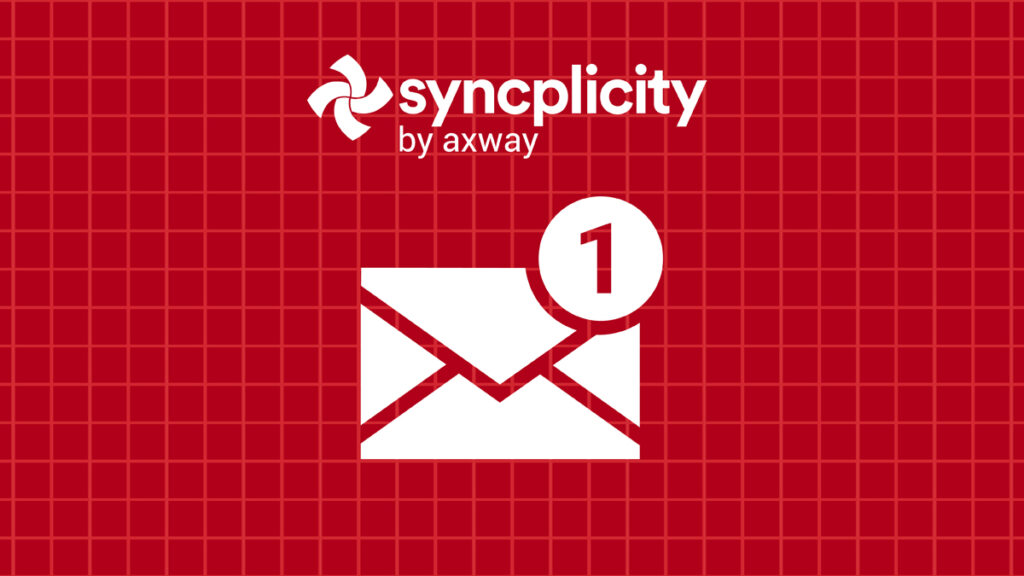
Follow us on social