In a previous article, I shared how MCP (model context protocol) is essential to helping LLMs perform actions and enable agentic AI — and described the value it can bring to your business. So, how do you implement a real-life use case using MCP and integrate that with a chatbot such as Claude?
In this article, we’ll dive into setting up Amplify Fusion so it can be used to create an MCP server on top of your existing APIs. This allows you to leverage API functionality through a chatbot. And because Fusion can be used to build APIs on top of your legacy systems, you can basically integrate any of your company’s capabilities into a chatbot.
Read on for a step-by-step guide that shows you how to configure Fusion for MCP.
Example MCP use case for a weather API
A user will use Claude Desktop to ask what the weather is like in a certain location. Claude Desktop is integrated through MCP with the MCP server that is running on Amplify Fusion.
The MCP server will implement the Weather API. The diagram below gives a simplified visual representation of the setup.
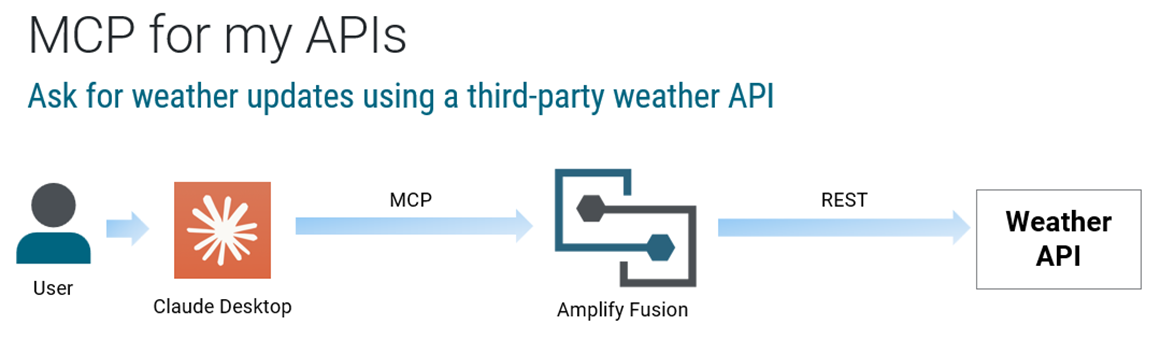
Walkthrough of an MCP server setup with Amplify Fusion
An MCP server is created in Amplify Fusion to expose the weather API as a tool. The MCP server can be consumed using HTTP streaming.
The first step is to create an MCP Server in the WeatherService project by clicking the + icon.
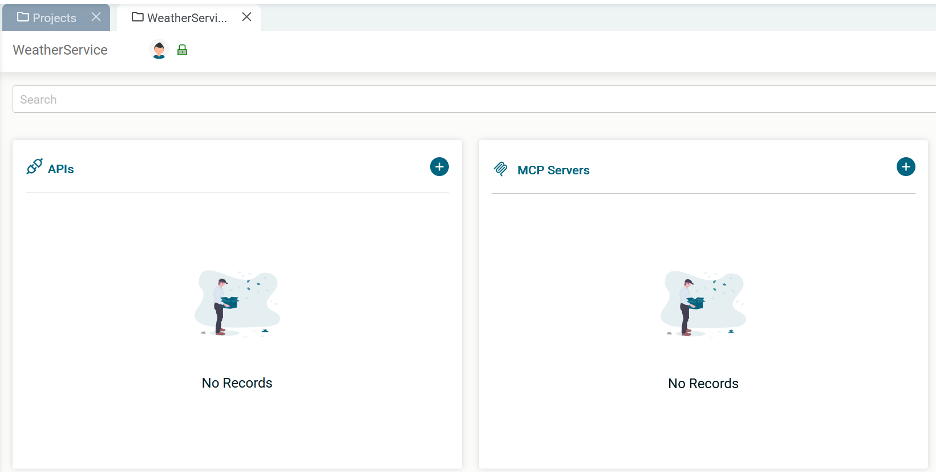
Fill in the Name and Description and click Create:
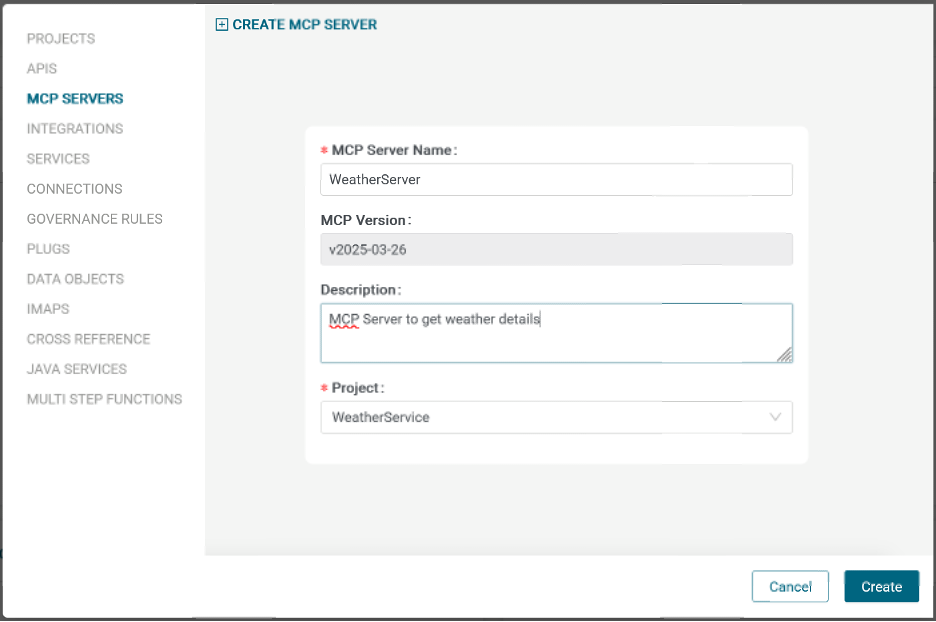
First, give a base path:
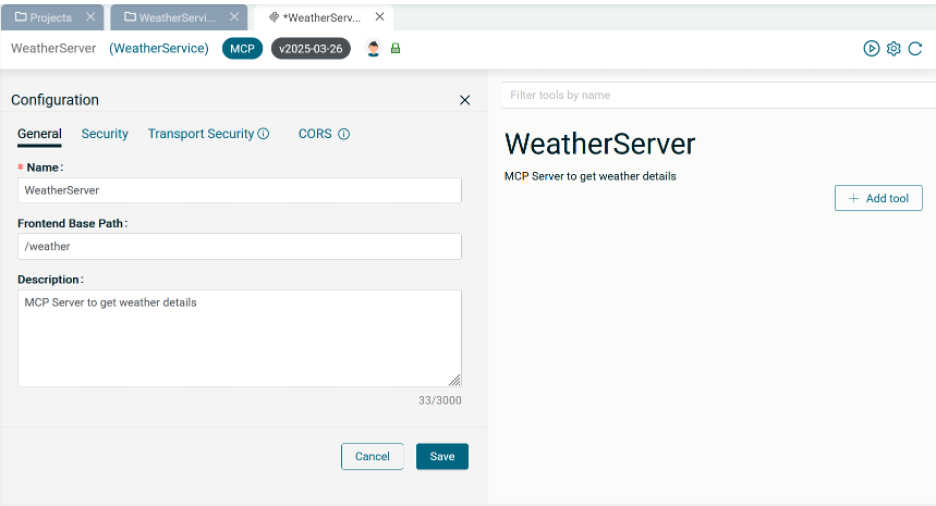
Then, set security by adding an API key:
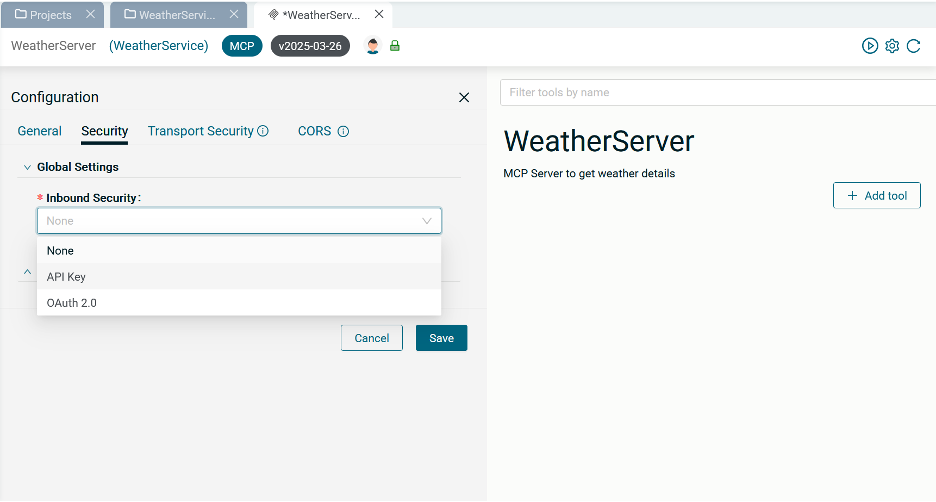
And create a tool that calls a weather API:
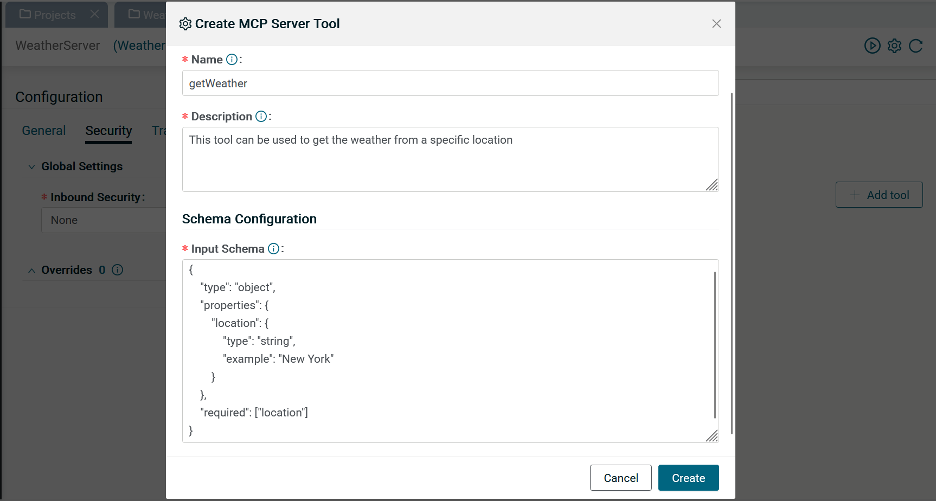
And the final step is to integrate this tool with a weather API:
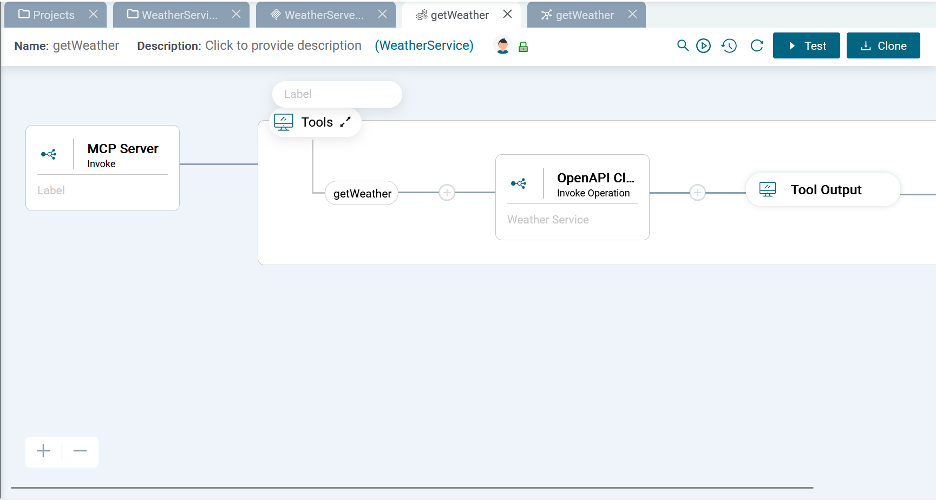
With these few simple steps, you have created an MCP server that can be used to get weather details from a specific location.
Before the MCP server can be used, it needs to be activated, and during activation, a URL is shown on which the MCP server can be called.
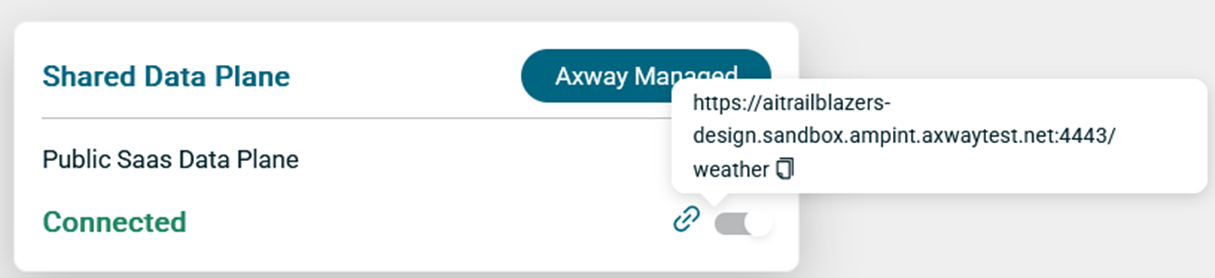
We can now go to Claude Desktop and edit the config to add the MCP server:
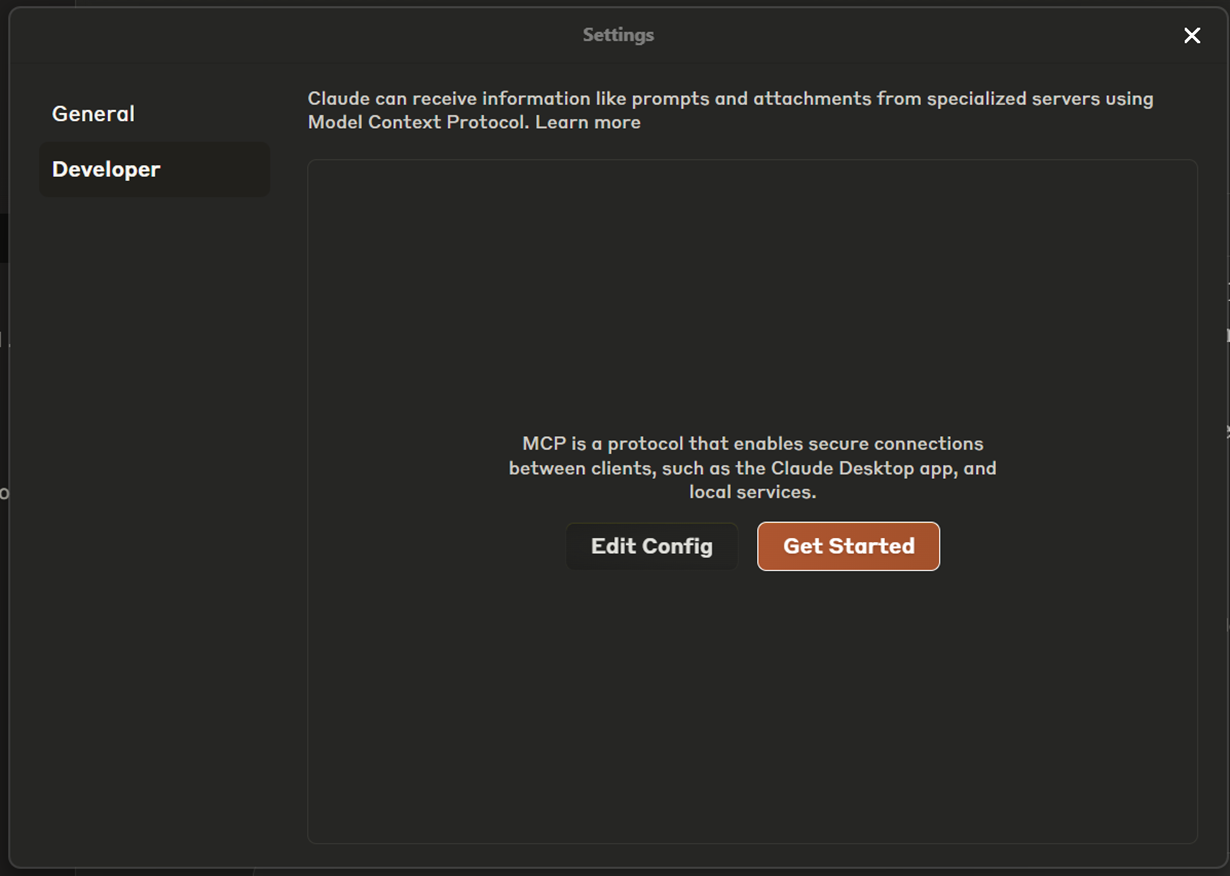
We add the MCP server configuration:
"weather": {
"command": "npx",
"args": [
"mcp-remote",
"https://<fusionhost>/weather/mcp?X-API-Key=<APIKey>"
]
}
And the configuration will look like this:
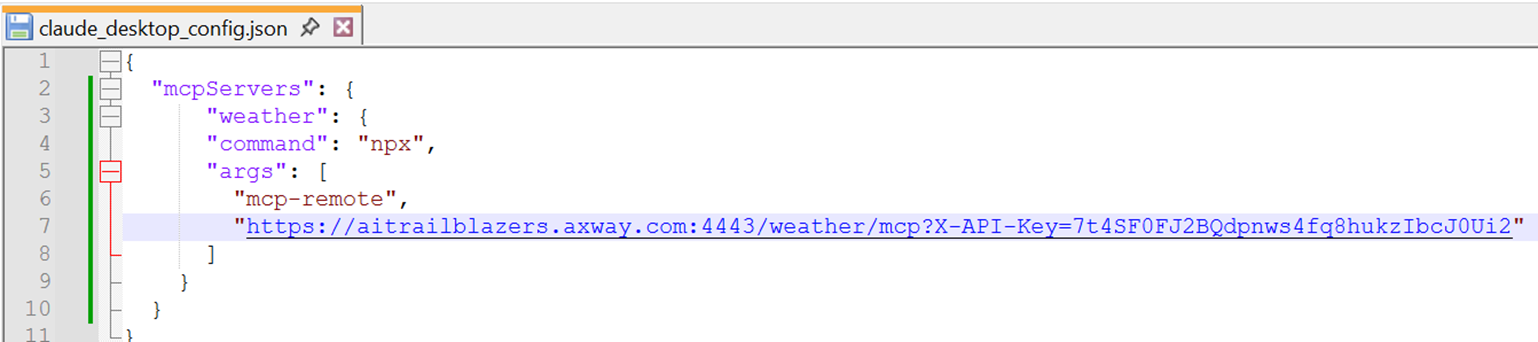
After restarting Claude Desktop, you will see the weather tool:
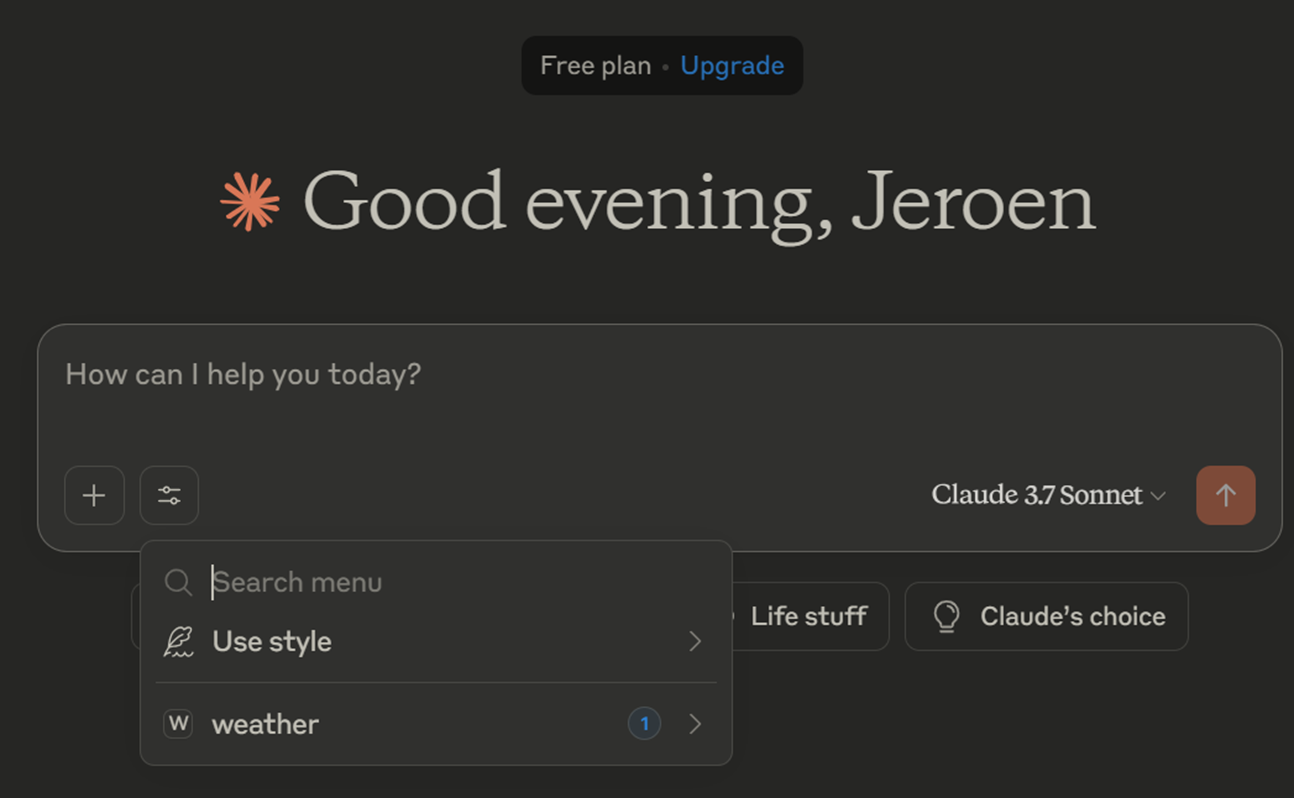
Now, if you ask a question about the weather, Claude will suggest that you use the weather lookup tool:
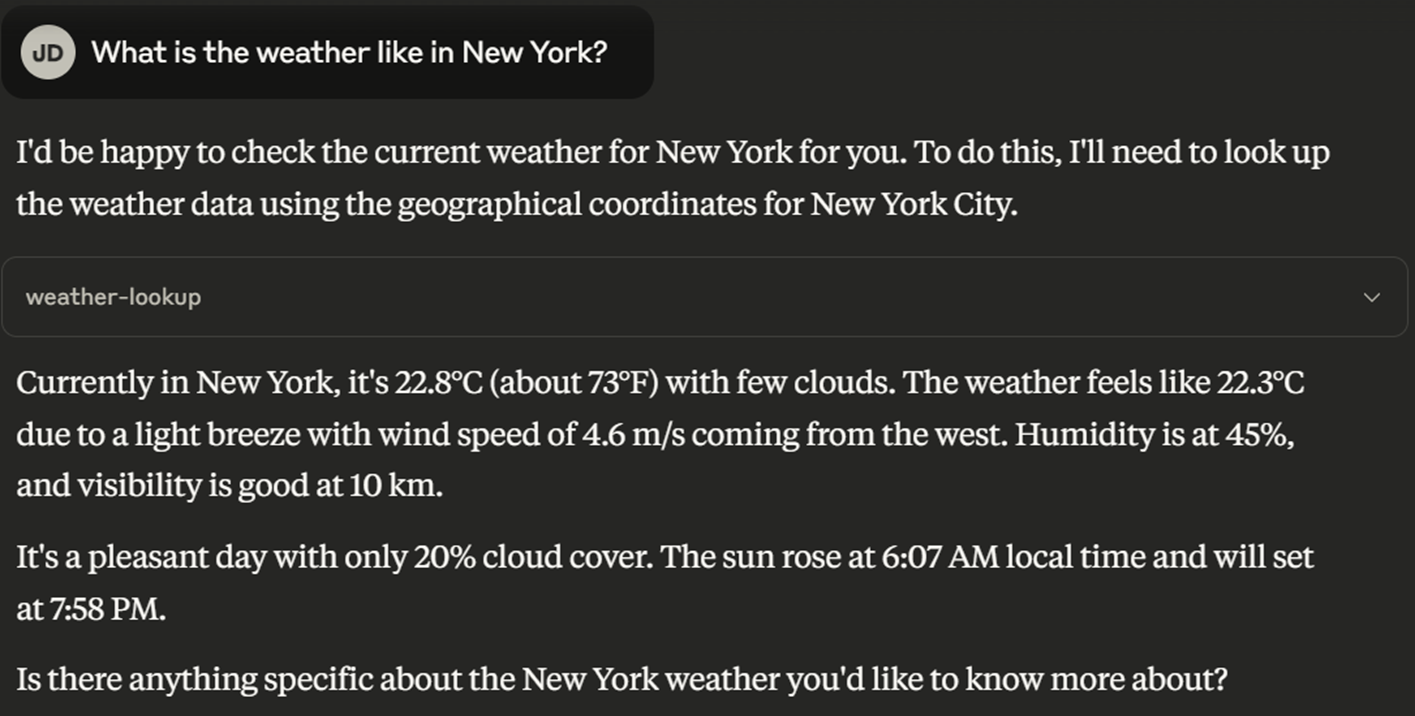
The response that Claude Desktop has constructed is based on the information returned by the Weather API, which is running in Amplify Fusion.
This use case shows how to retrieve information from an API, but the same principle can be applied to call an API to execute an action, such as update the status of my order or send my invoice for processing.
Learn more about Amplify Fusion in the Demo Series on YouTube
Now that you’ve seen how you can use Amplify Fusion to create an MCP server that can be used by an MCP host, such as Claude Desktop, what more could you do with Fusion?
Discover how Axway’s Amplify Fusion helps you rapidly design, test, and deploy integration processes.


