In this blog post, we’ll look at how to configure an HTTP/S server connection and use it as an event trigger for an integration. Then, you can create integrations that are triggered by an API or webhook call. This is useful for creating an API or for creating a webhook handler that responds to webhook calls from, say, ServiceNow when an Incident is created, or Twilio when an SMS is received, or Axway Amplify Engage when a product is subscribed to.
This blog post is the third in the “Getting Started with Amplify Fusion” blog post series and builds on the knowledge gained prior. As such not all steps will be explicitly called out since they are already covered in prior posts.
See also: Event-based integration made simple — without getting rid of legacy IT
What you’ll need
You can view the technical on-line documentation for Amplify Fusion here and you can register for a free Introduction to Amplify Fusion on-line course at Axway University here.
You can read more about Amplify Fusion connectors including a list of currently available connectors here.
In order to follow this blog post, you will need access to Amplify Fusion.
You will also need Postman or to be able to issue Curl commands to make an API call to the integration.
Create an integration
As described in the first blog post in this series, create a new integration. In the first two blog posts in this series we used a Scheduler for the event trigger. This time we’ll select an HTTP/S Server Post component.
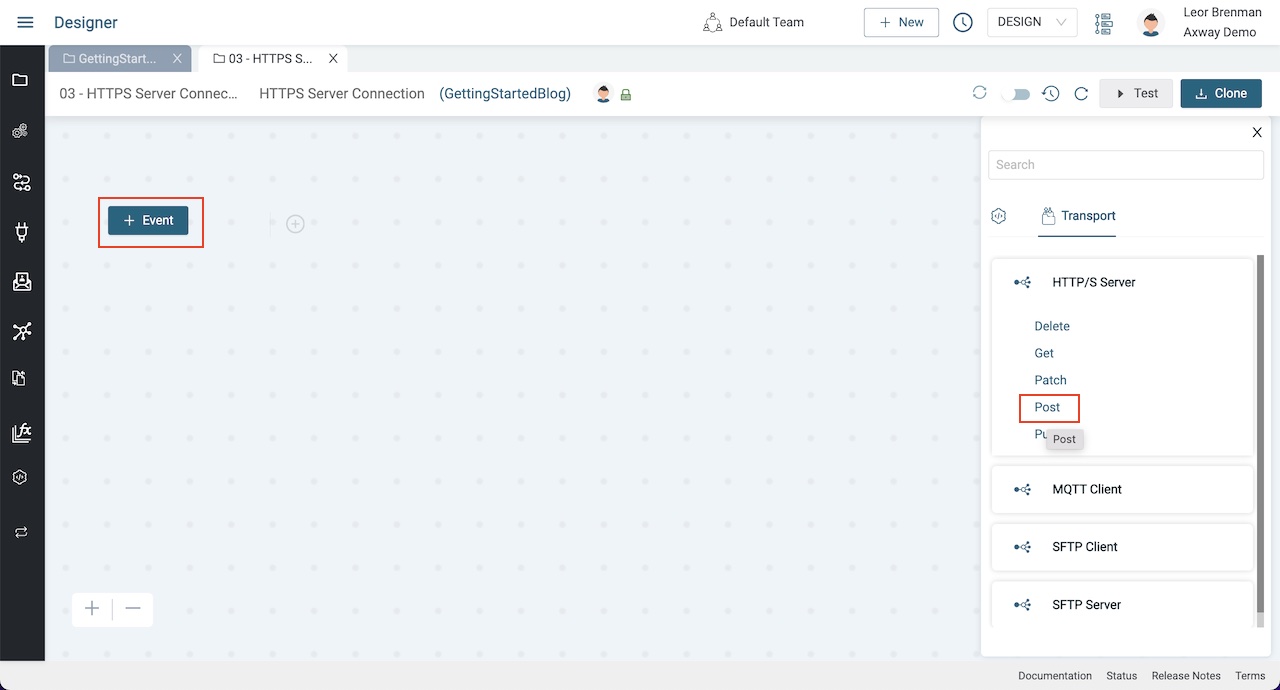
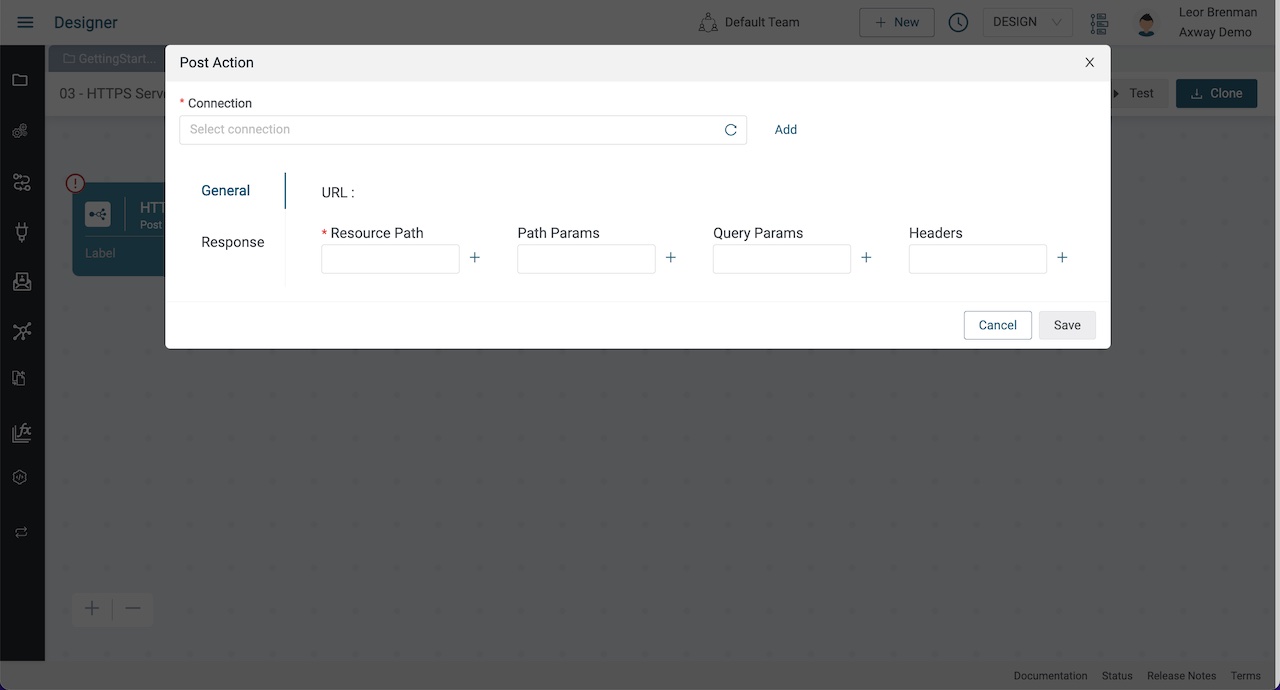
You can see that Connection and Resource Path are required parameters and since we currently don’t have an HTTP/S Server Connection we’ll need to create one.
Create an HTTP/S server connection
Click on the Add button next to Connection, provide a name and description and click CREATE. Select HTTPS for the Protocol and set Authentication to Basic using abcd for the username and 1234 for the password. Click Update to finish.
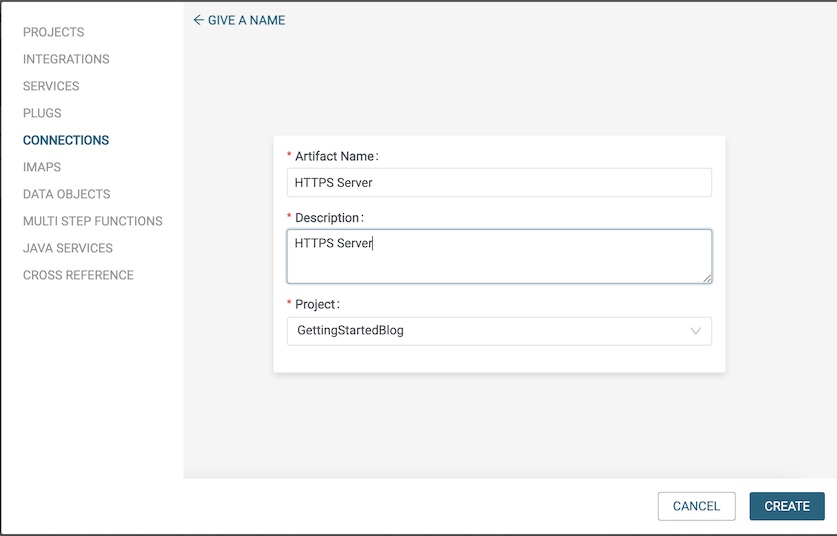
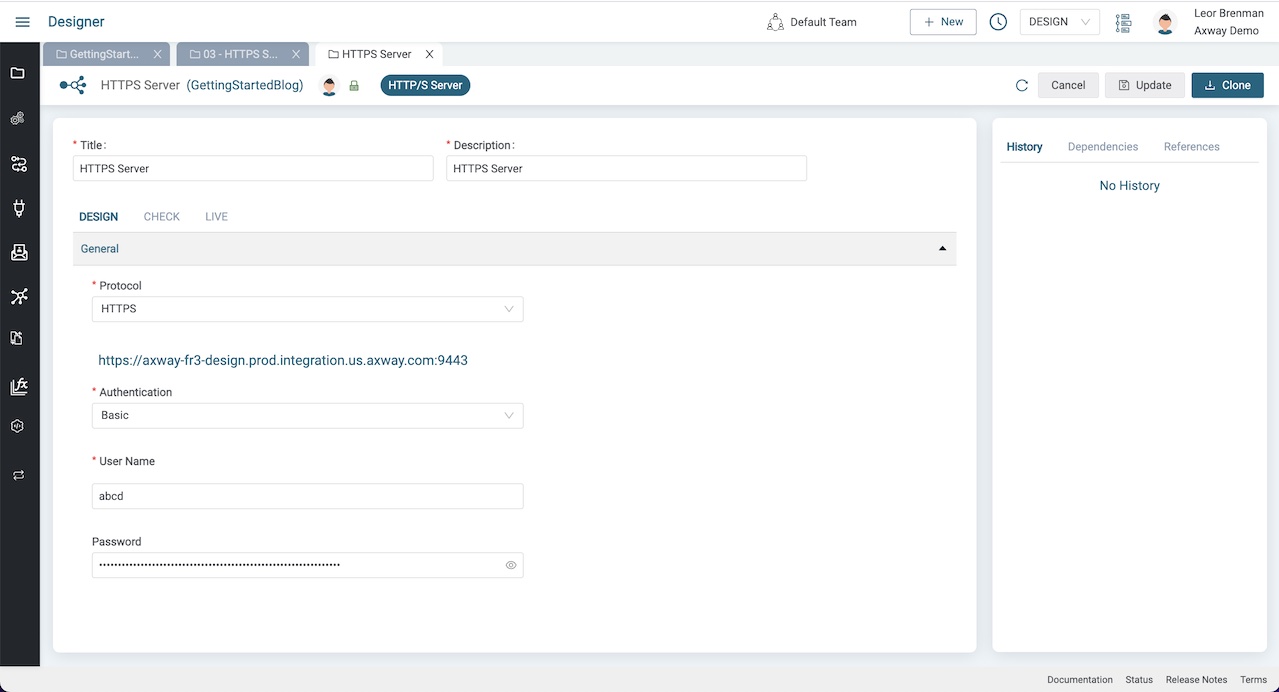
Configure the HTTP/S server component
Return to the integration and click the HTTP/S Server Post Component. Select the HTTP/S Server Connection you just created above. Enter a required Resource Path and note that this Resource Path needs to be unique for your tenant. I specified users. Copy the URL and click Save.
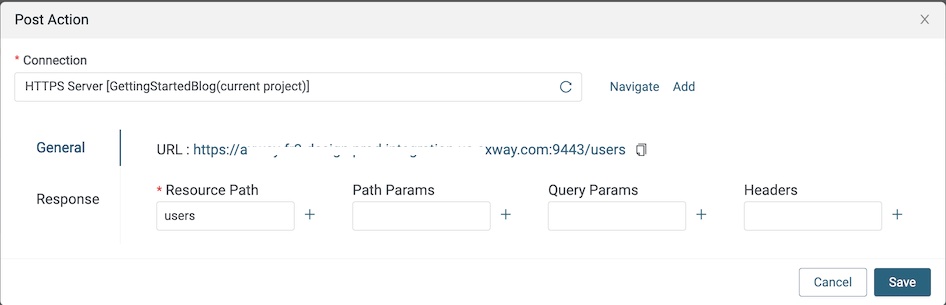
My URL is: https://xxxxx.yyy.axway.com:9443/users
➡ Note that with recent changes to Amplify Fusion, your HTTP/s Server URL will NOT be displayed as shown above. You can find the URL by first enabling your integration and then navigating to the Manager module and clicking on Events in the menu. Then find your integration and click on the link icon to retrieve your URL
Test the integration
Click the enable event toggle switch to enable the integration.
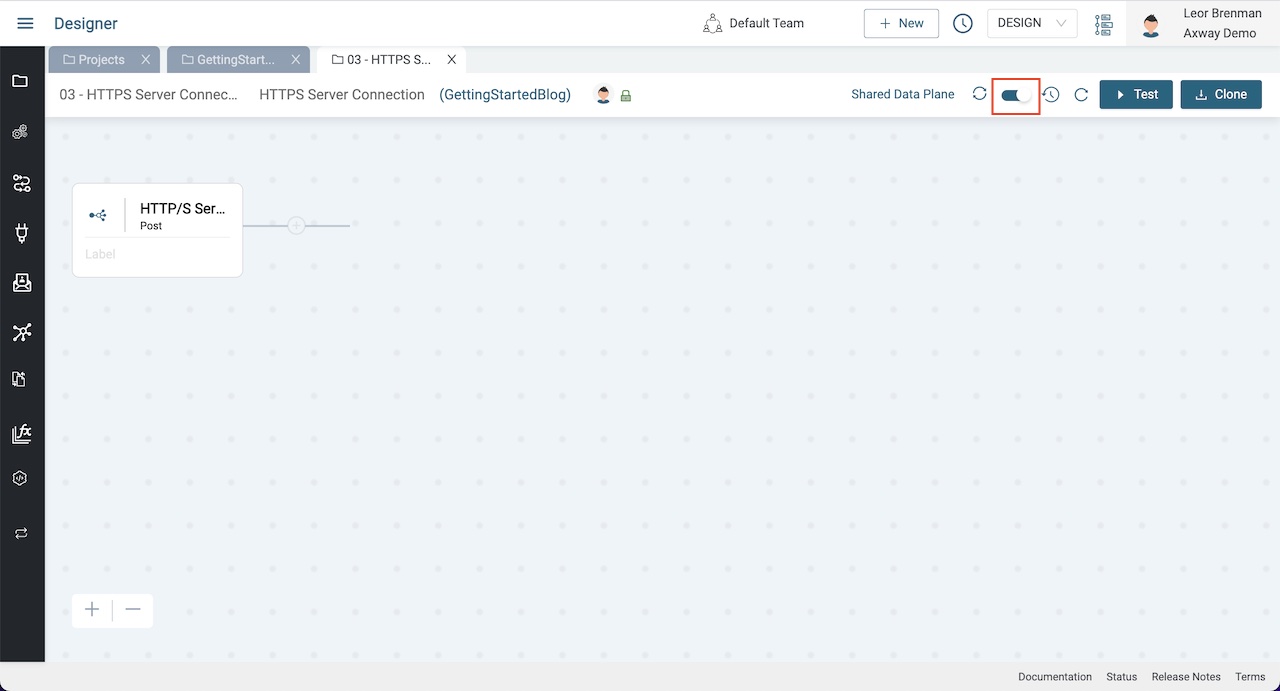
➡ Note that it is at this point that you will be alerted if the Resource Path that you specified (e.g. /users) is available or already in use by another integration in your tenant
Now we can make an API call to trigger our integration using Curl:
curl -u "abcd:1234" -H "Content-Type: application/json" -X POST -d '{"fname":"Leor","lname":"Brenman","status":"active"}' https://xxxxx.yyy.axway.com:9443/usersNote that you need to replace
https://xxxxx.yyy.axway.com:9443/usersabove with your HTTP/S Server Post Component URL that you copied above
Check results
Assuming that you did not get an error calling your API, let’s see the transaction.
Open the Monitor module by clicking on the hamburger menu icon and selecting Monitor.
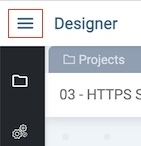
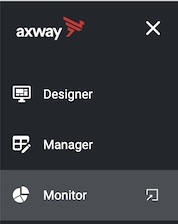
Select your transaction from the list and click on it and click on the HTTP/S Server post entry to see the trigger and related data.
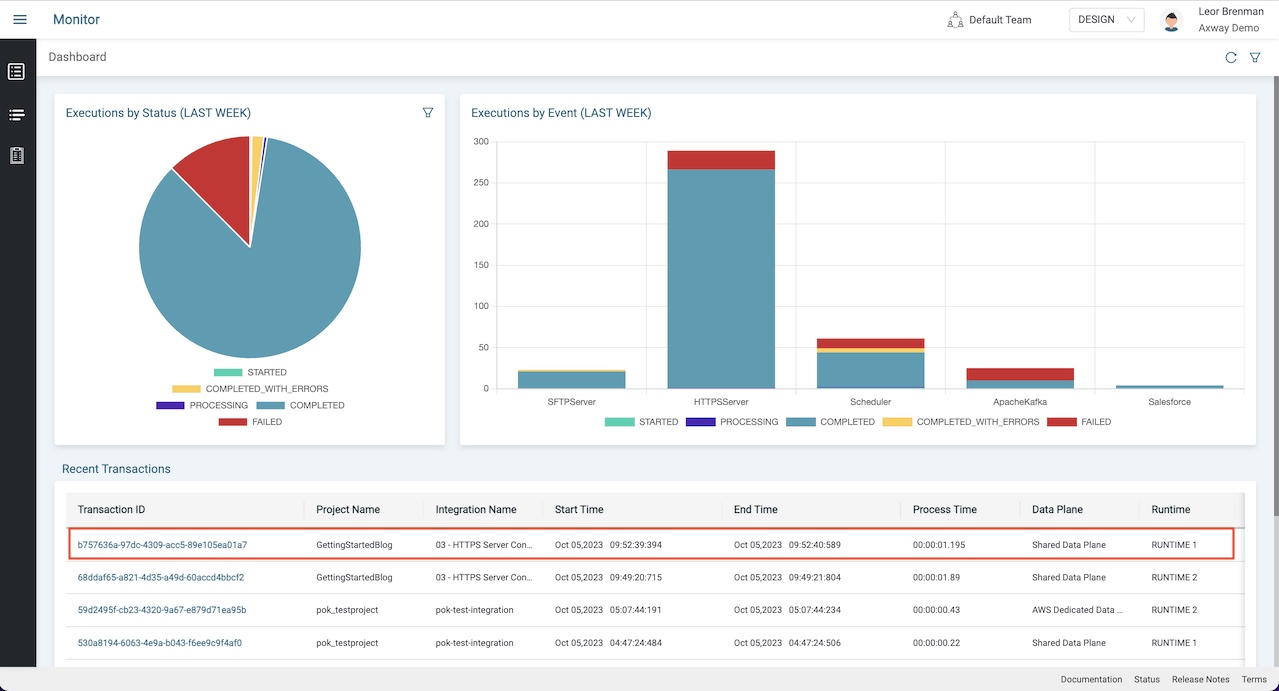
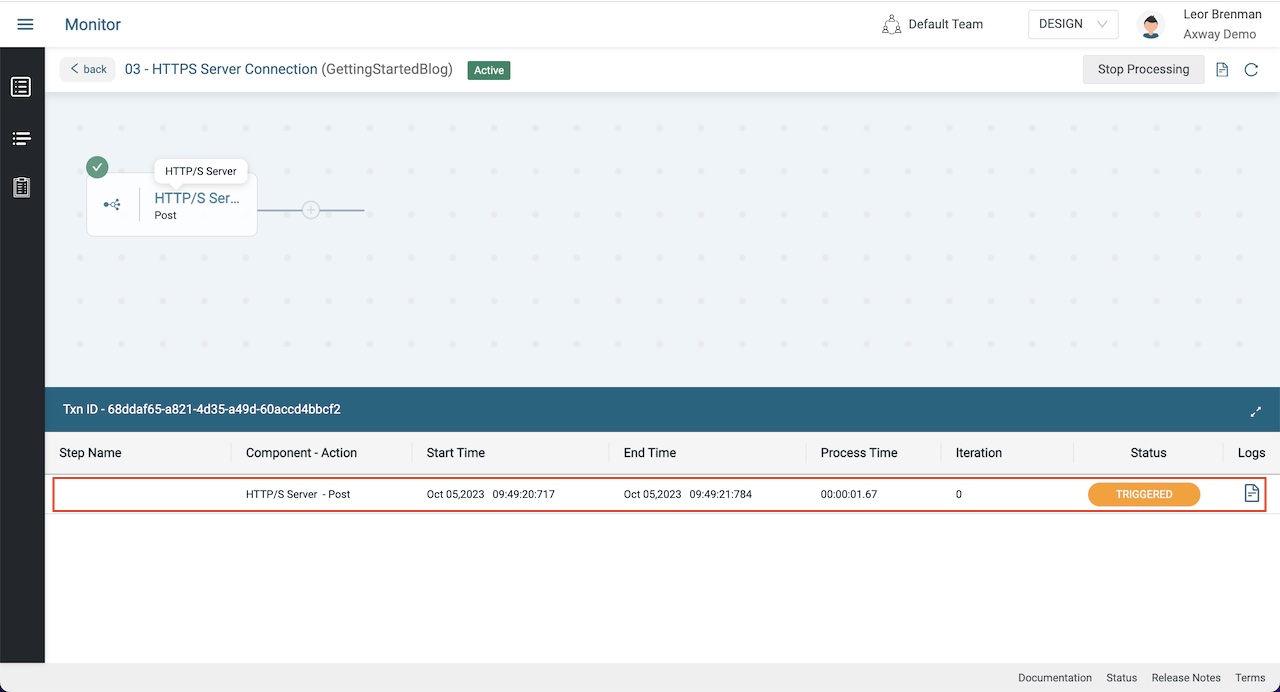
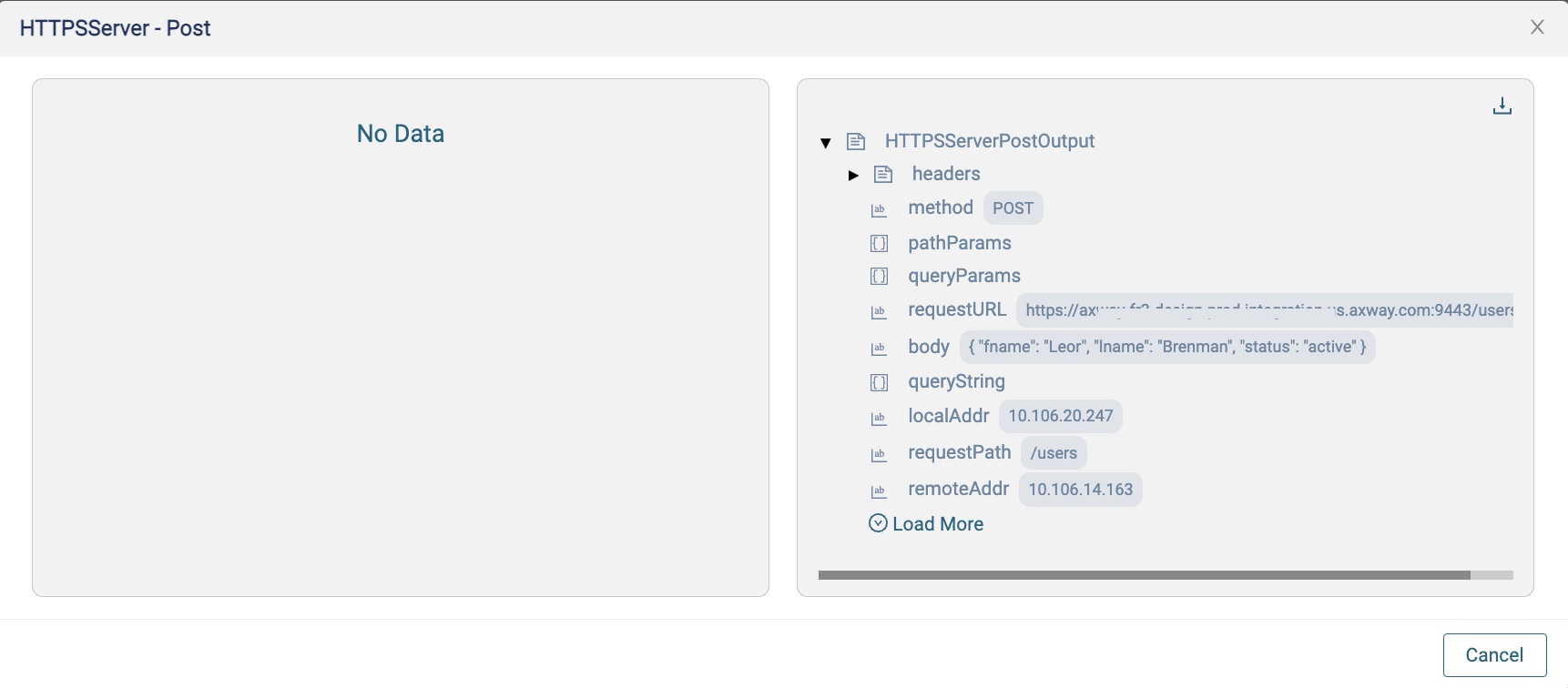
You can see the details of the request in the HTTPSServerPostOutput.
Summary
In this blog post we learned at how to trigger an integration using an API call/webhook using the HTTP/S server connection and associated component.
In future blog posts, we’ll build on our knowledge and explore more of the features of Amplify Fusion to create no-code integrations.
Turn integration friction into orchestrated control with Amplify Fusion.


