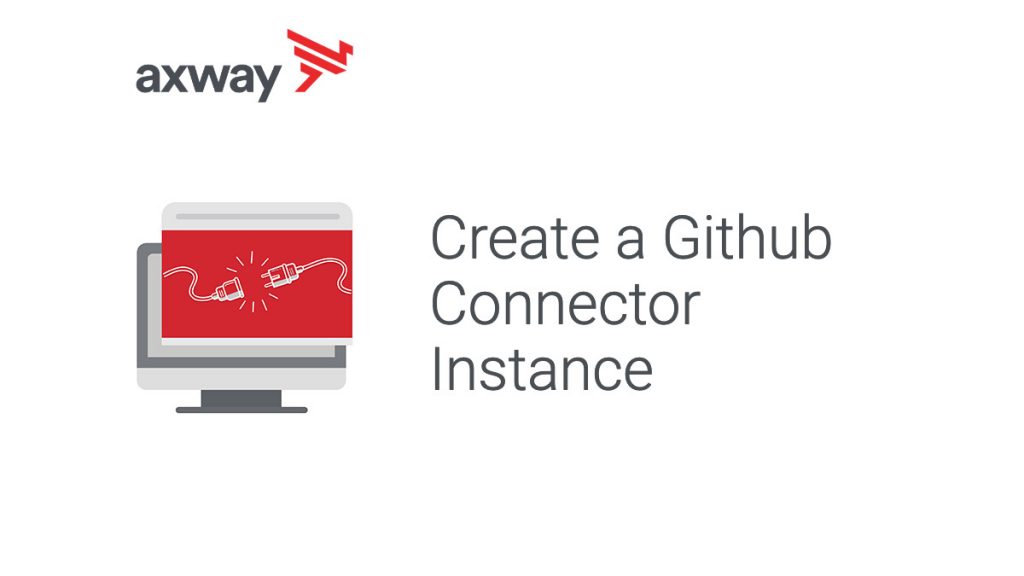In this blog post, we’ll look at how to use Axway’s Amplify Integration Builder to create a Github connector instance which will enable us to create Integration Builder flows that leverage Github.
Before we try to authenticate the GitHub Connector instance in Integration Builder, we will need to create an OAuth application in GitHub in order to get the OAuth API Key and Secret.
Let’s get started.
Create a GitHub OAuth App
- Log into your GitHub account and click on your avatar in the upper right-hand corner of the browser and select Settings
- On the left menu, select Developer Settings
- Select OAuth Apps and click on Register a new application. Enter an Application name (e.g. LBGithubAPITest), Homepage URL (e.g. http://www.axway.com), an Application description (e.g. Leor’s GitHub App), and enter the following URL for the Authorization callback URL:
https://auth.cloudelements.io/oauth
- Click Register Application to see your Client ID and Client Secret
Create an Integration Builder GitHub Connector Instance
- Go to Integration Builder and find the GitHub Connector and click on Authenticate
- Provide a name for your connector (e.g. GitHubLBInstance)
- Enter the GitHub Organization and Repository (e.g. lbrenman)
- Enter the Client ID and Client secret in the OAuth API Key and OAuth API Secret fields
Summary
In this blog post, we saw how to set up GitHub for external API access via OAuth and then created a Github connector instance in Axway’s Amplify Integration Builder. Now you can create Integration Builder flows that leverage Github.
Also, we now have a GitHub API Proxy in Amplify Central that can be used in non Integration Builder applications (i.e. mobile, web, IoT…).
Refer to other Integration Builder blog posts for details on how to expose the GitHub API Proxy in Amplify Central such as this one that describes how to do this for a Syncplicity API.