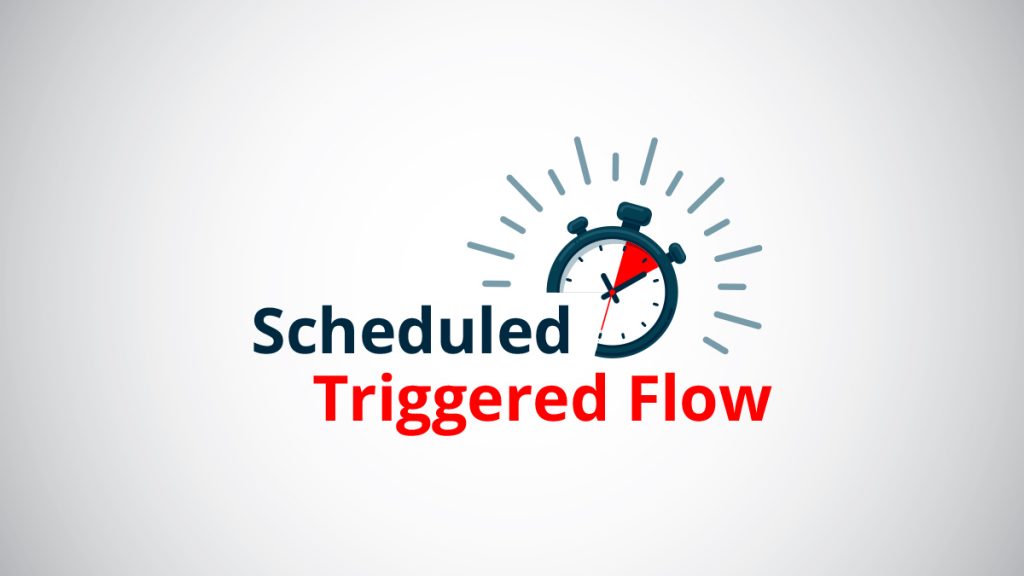In prior blog posts, we described the following Integration Builder flow triggers:
In this blog post we’ll describe another trigger type: Scheduled.
Integration Builder’s Scheduled Triggered flows use a quartz cron expression for describing the schedule for the trigger. You can use this web site for creating the quartz cron expression.
Here is what we will do in this blog post:
- Create a simple scheduled triggered flow and create a value variable for the quartz cron expression
- Create an instance of the flow and enter the specific quartz cron expression we want for the instance
- Watch the flow instance executions to see how the flow runs based on the cron expression we set up
Pre-requisites
You will need access to AMPLIFY Integration Builder which has a free/trial. You can sign up at https://platform.axway.com.
Create a Simple Scheduled Triggered Flow and Instance
We are not going to create a meaningful flow in this blog post as we simply want to focus on setting up the scheduled triggering of the flow. So, head on over to https://platform.axway.com and select the Integration Builder tile and create a new flow and select Scheduled for the trigger type:
Note that I named my flow Scheduled Flow Example
We can enter a quartz cron expression for Cron but instead, we will create a value variable, cron, so we can set the cron expression in the instance. This will make our flow more flexible. Enter ${config.cron} as shown below and then press Save.
Now we need to create the cron value variable. In the flow, click on the VARIABLES button near the top right of the page:
Select Value and name your variable cron:
Press Save.
Add a JS Script step to the trigger (since we need at least one step in our flow). Mine just prints the trigger:
Create an instance of this flow. I called mine Scheduled Flow Example Instance.
Integration Builder uses Quartz Cron expressions to describe the schedule. You can use this web site for creating the quartz cron expression. In my example above, I am setting the schedule for once per minute ( 0 * * ? * * ).
Press the Create Instance button. This will start our instance.
View the Flow Executions
Go to the flow instance and click on Executions to see the executions of this flow which should execute every minute.
Note: A review of the timestamp for each execution shows that it is executing every minute
You should edit the instance when you are done and set the instance to inactive using the Active switch at the top right-hand side of the page or else the flow will execute every minute forever:
Summary
In this blog post, we saw how to create a scheduled triggered Integration Builder flow example. This enables us to have the flow triggered on a schedule that is described using a Quartz Cron expression.