When you set up a discovery agent, you specify a Team for discovered APIs to be registered to. The Team that an API is registered with relates to the visibility of an API. However, what if you want to change the Team that the agent registers APIs to (i.e. “Provided By” in the screen shot below)?
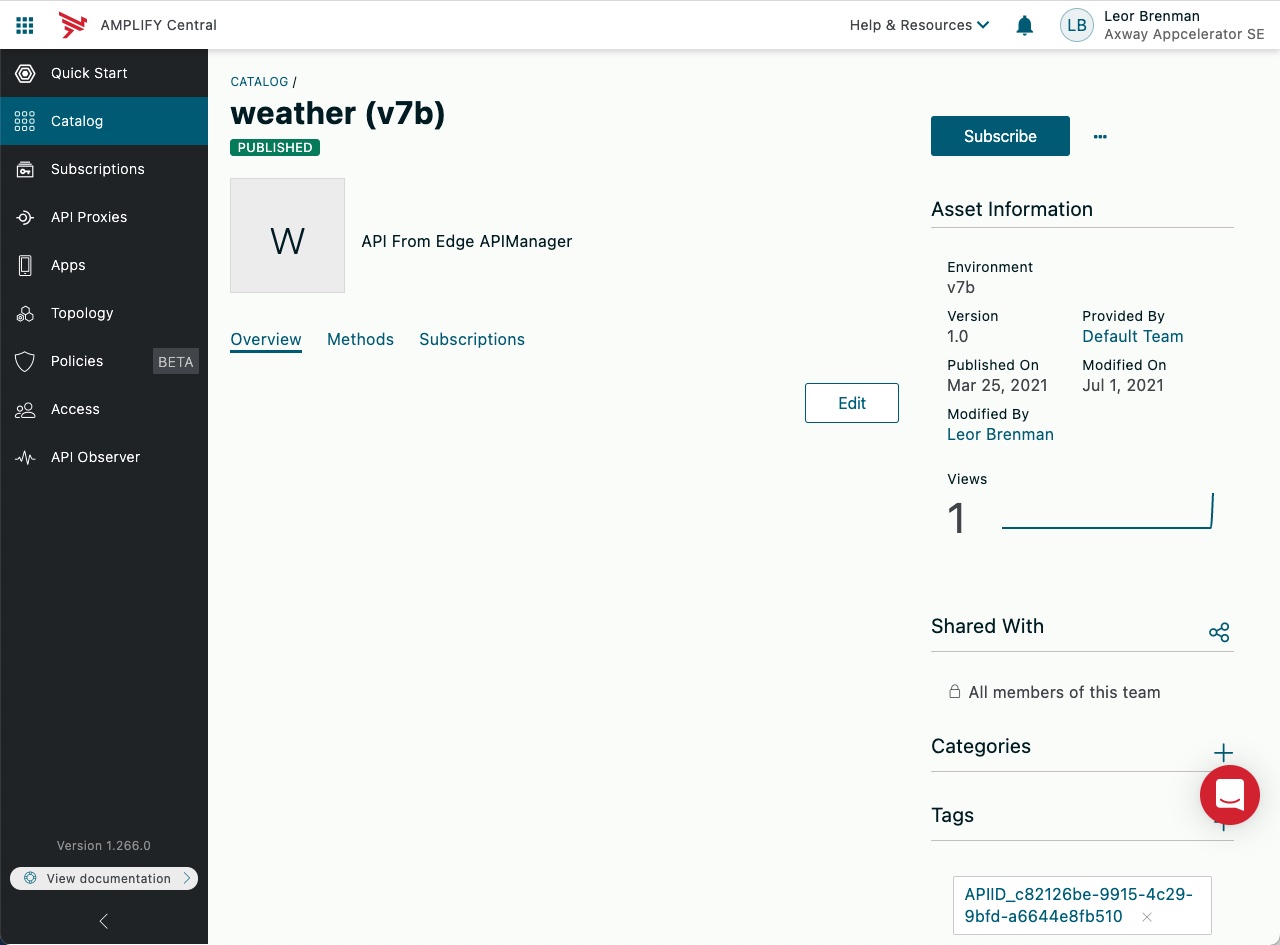
This can be achieved in two steps:
- Modify the discovery agent configuration to specify the new Team. This will ensure that newly discovered APIs are registered to the new Team.
- Use the Axway Central CLI to modify existing Unified Catalog APIs to be registered with the new Team.
Modify Discovery Agent Configuration
Edit your discovery agent environment file and change the CENTRAL_TEAM variable (or add it, if it doesn’t exist) and assign to new Team name (e.g. CENTRAL_TEAM=Consumer Team). Environment variables are described here.
Then restart the discovery agent and newly discovered APIs will be registered to this new team.
Note that if there is no team specified, then the agents register to the Default Team.
Now the remaining issue is that the already discovered APIs are in the old team and we would like to register them to the new team.
Modify Discovered APIs
In a prior blog post, we looked at how to use the CLI to modify a resource. We will do a similar thing here.
First we need to authenticate with the platform using:
axway auth login
Get the consumer instances associated with the desired environment:
axway central get consumerinstances -s v7b -o yaml > consumer_instances.yaml
Note that my environment name is v7b
This command returns the following YAML:
---
group: management
apiVersion: v1alpha1
kind: ConsumerInstance
name: 2503419d-8cea-11eb-9e62-0242ac110003
title: translate (v7b)
metadata:
id: 8a2e8e4e7847eda9017866326f940efa
audit:
createTimestamp: '2021-03-24T21:44:44.692+0000'
createUserId: DOSA_8ef......c87a437
modifyTimestamp: '2021-05-07T21:45:29.147+0000'
scope:
id: 8a2e8839781407c10178143caeec0031
kind: Environment
name: v7b
selfLink: /management/v1alpha1/environments/v7b
resourceVersion: '281064'
references:
- id: 8a2e971c7847ecb0017866326cc510c5
kind: APIService
name: 2503419d-8cea-11eb-9e62-0242ac110003
scopeKind: Environment
scopeName: v7b
.
.
.
spec:
name: translate (v7b)
tags:
- APIID_6c0f53c9-c192-408f-bdce-3206eeef124a
state: PUBLISHED
status: PUBLISHED
version: 1.0.0
visibility: RESTRICTED
description: API From Edge APIManager
.
.
.
---
group: management
apiVersion: v1alpha1
kind: ConsumerInstance
name: d47c1a63-8d7d-11eb-99ea-0242ac110003
title: weather (v7b)
metadata:
id: 8a2e8e4e7847eda9017869fa4fbd10e4
audit:
createTimestamp: '2021-03-25T15:21:55.389+0000'
createUserId: DOSA_8ef309d638c64276bff7f02bac87a437
modifyTimestamp: '2021-05-07T21:45:29.303+0000'
scope:
id: 8a2e8839781407c10178143caeec0031
kind: Environment
name: v7b
selfLink: /management/v1alpha1/environments/v7b
resourceVersion: '282185'
references:
- id: 8a2e8e4e7847eda9017869fa4c6a10be
kind: APIService
name: d47c1a63-8d7d-11eb-99ea-0242ac110003
scopeKind: Environment
.
.
.
spec:
name: weather (v7b)
tags:
- APIID_c82126be-9915-4c29-9bfd-a6644e8fb510
state: PUBLISHED
status: PUBLISHED
version: '1.0'
visibility: RESTRICTED
description: API From Edge APIManager
.
.
.This corresponds to two APIs in the environment: weather and translate
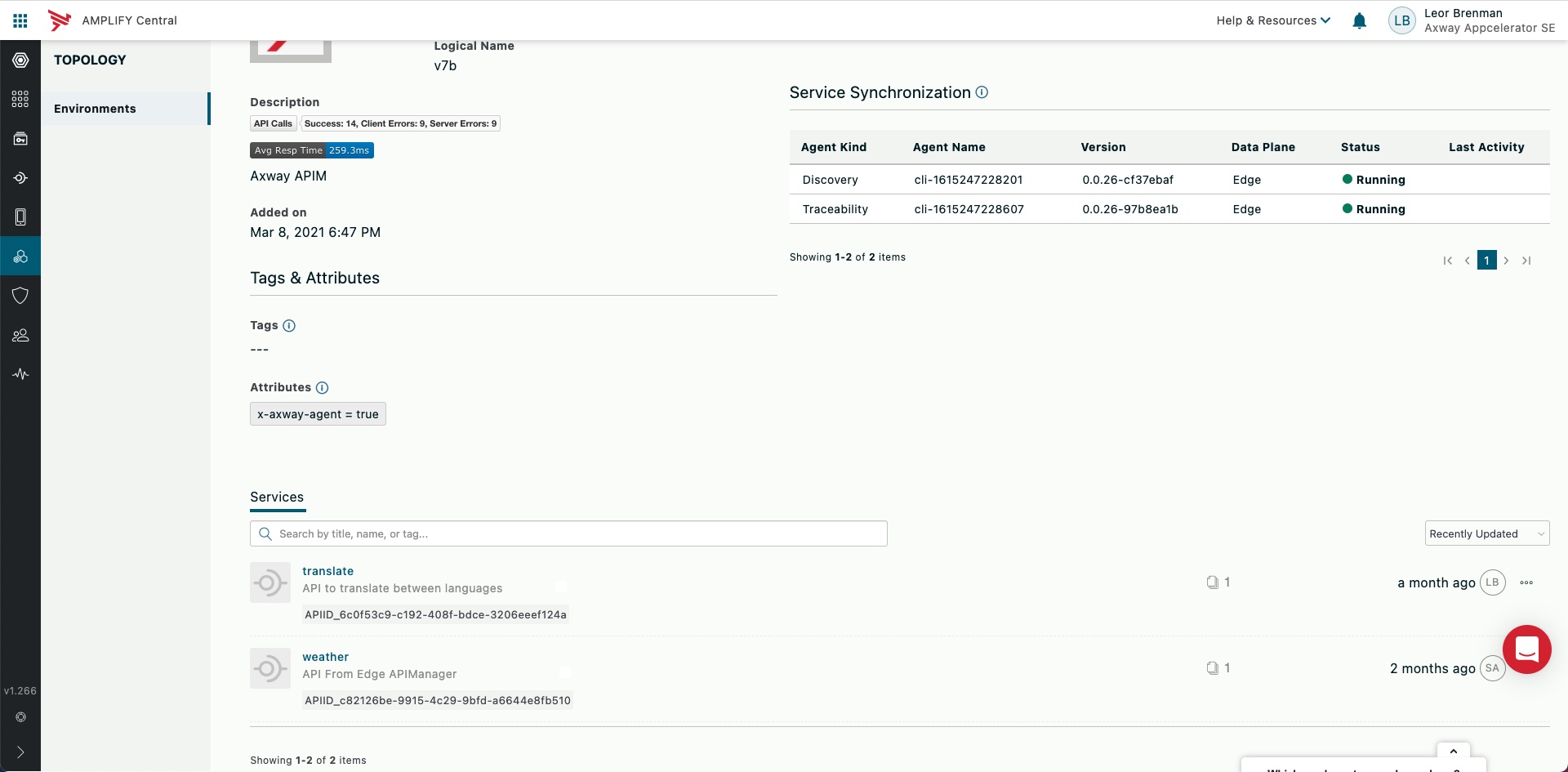
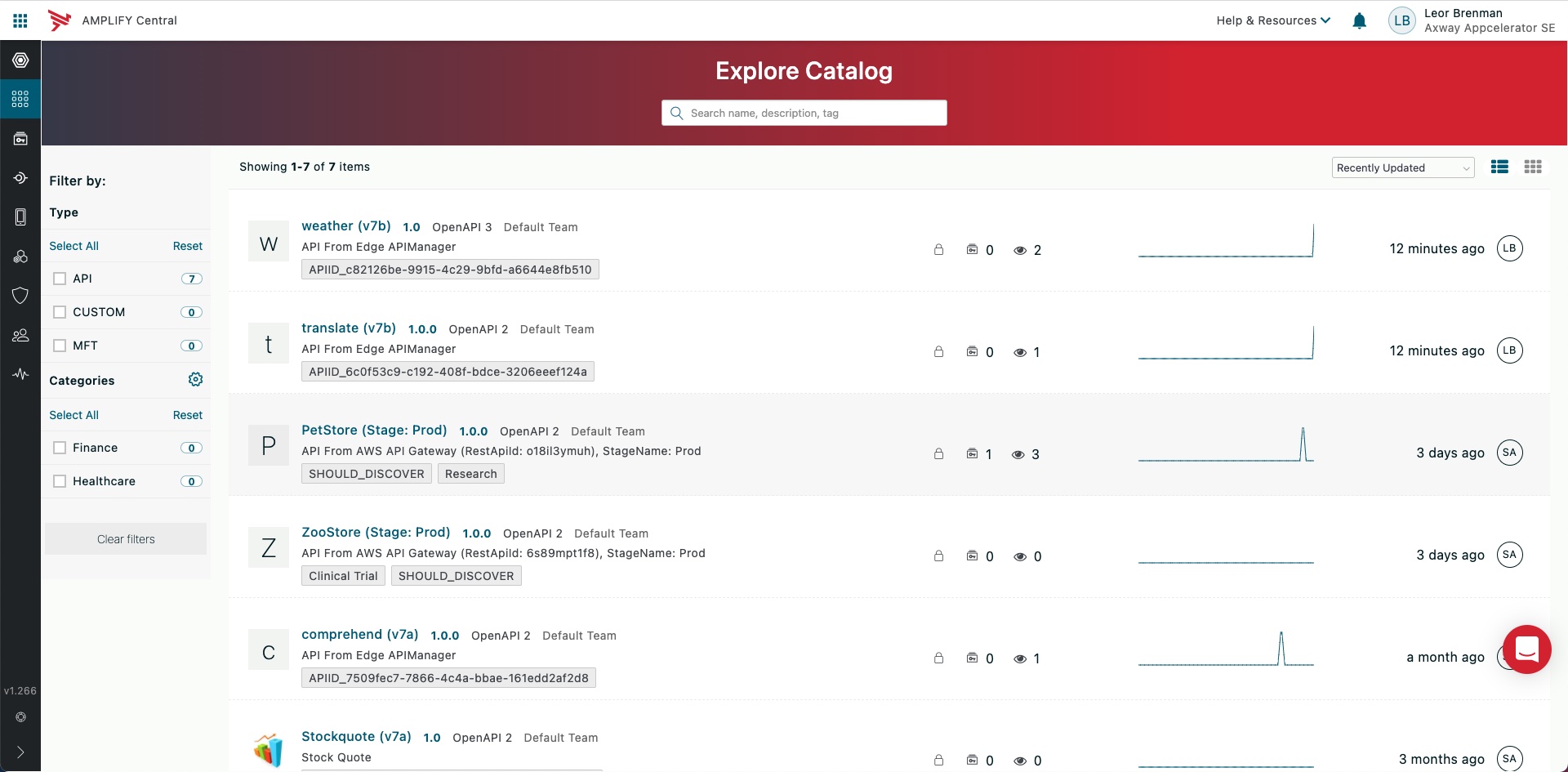
We simply need to edit the YAML file and add/edit the spec.owningTeam entry for each API and assign it to the new team name:
.
.
.
spec:
name: translate (v7b)
tags:
- APIID_6c0f53c9-c192-408f-bdce-3206eeef124a
owningTeam: Consumer Team
state: PUBLISHED
status: PUBLISHED
version: 1.0.0
visibility: RESTRICTED
description: API From Edge APIManager
.
.
.Then run the following command to apply the YAML to the consumer instance resource as follows:
axway central apply -f consumer_instances.yaml
Now the existing APIs are registered to the new team (Consumer Team):
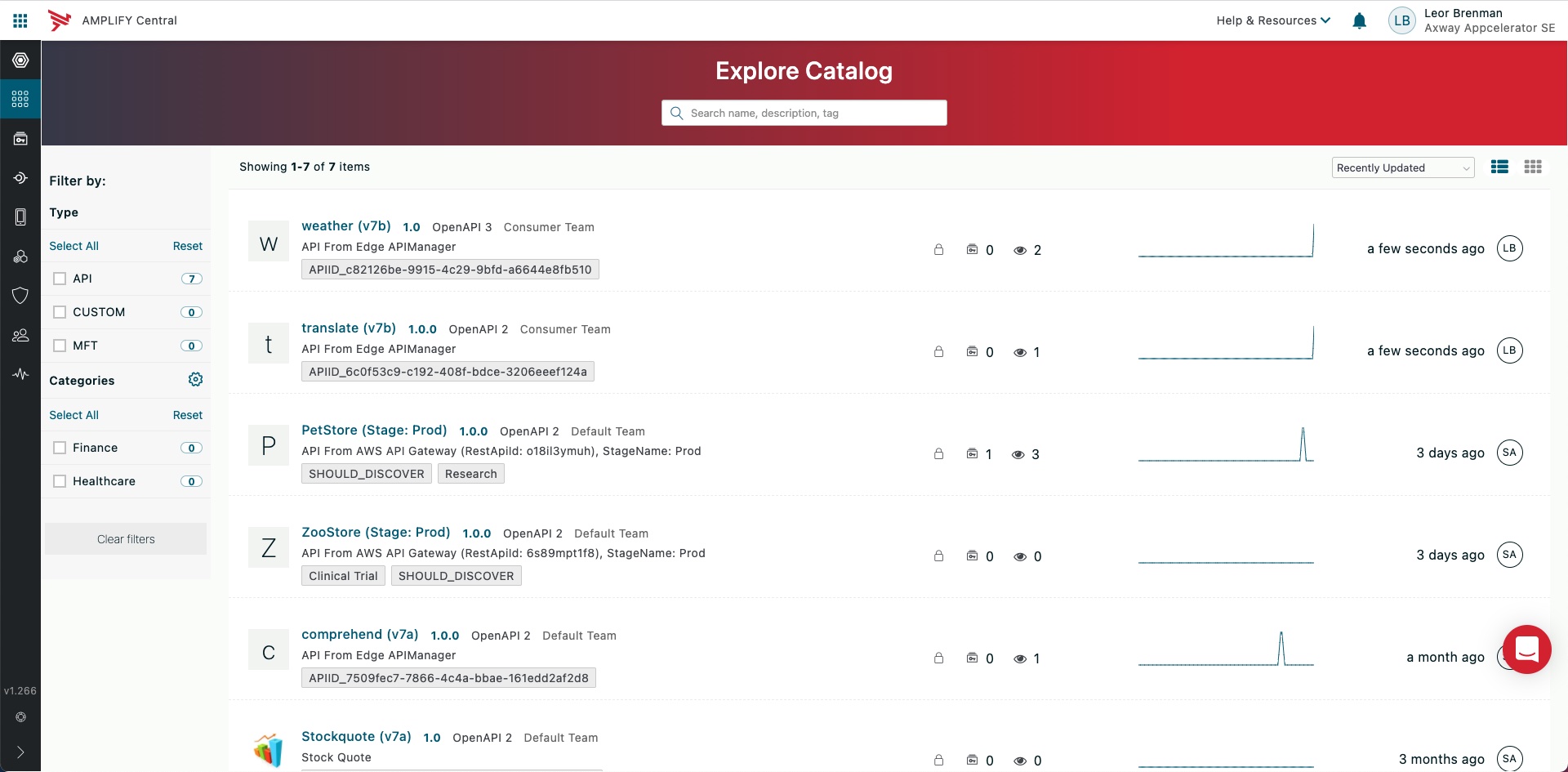
Summary
In this blog post we saw another example of how the Amplify Central CLI can be used to modify a resource: consumer instances corresponding to discovered APIs.


